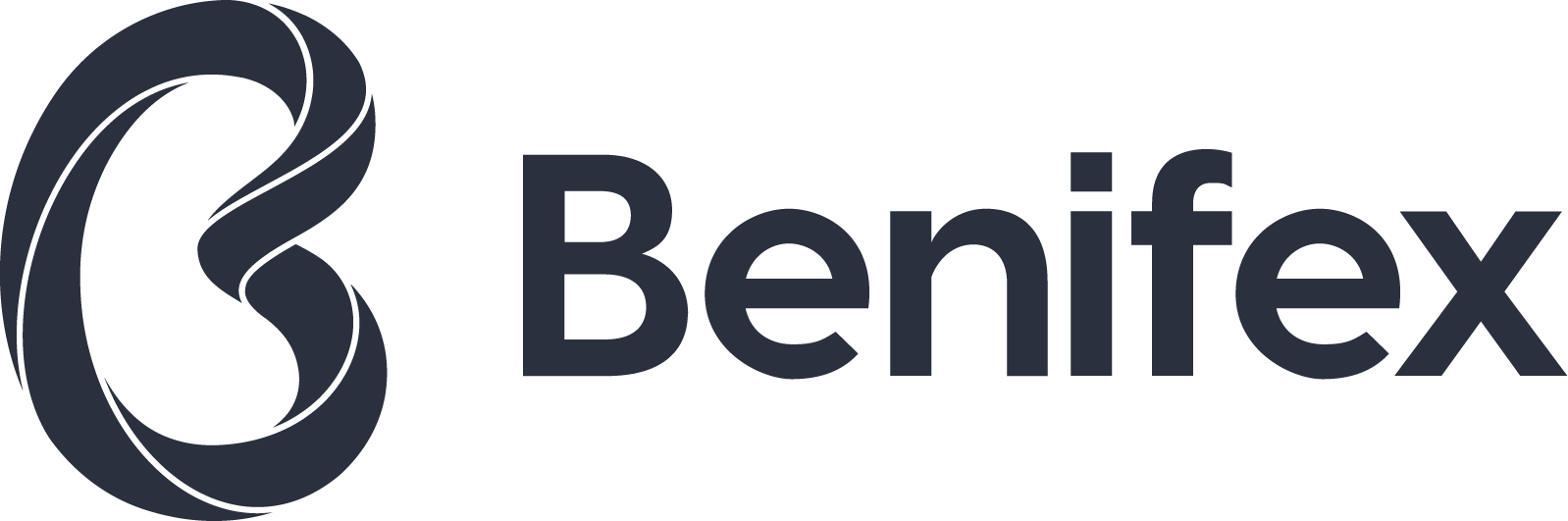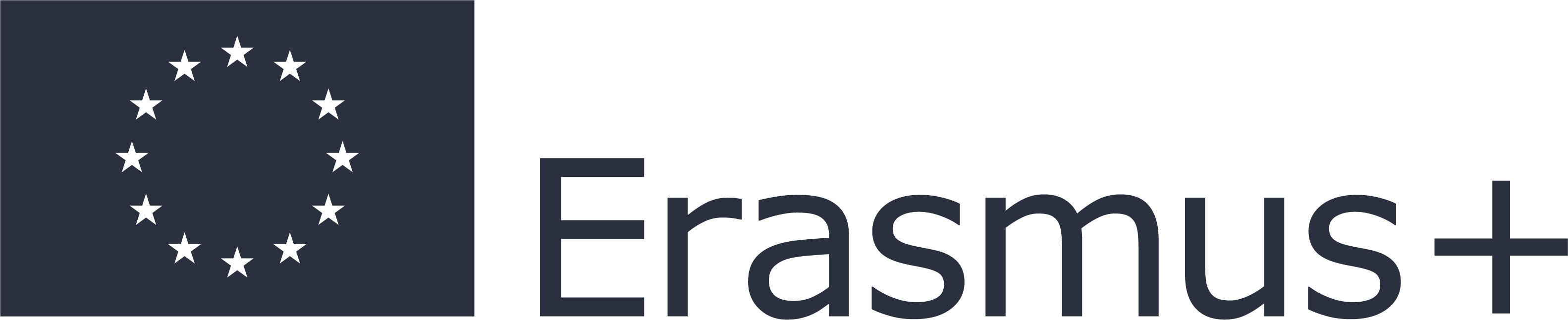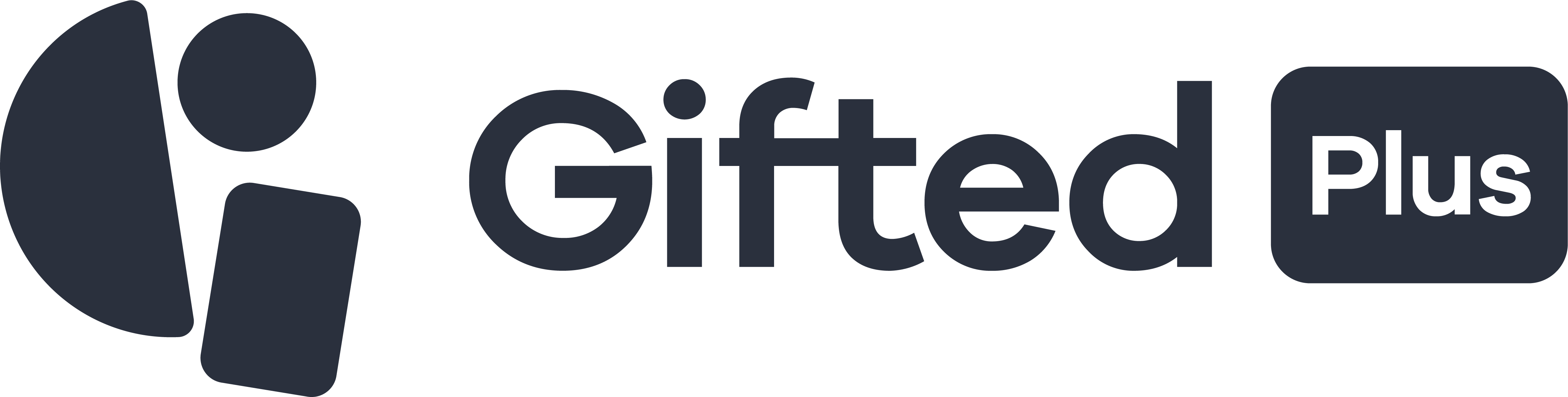Så tycker kunderna
Vi säljer mångdubbelt fler presentkort sedan vi anslöt oss till Gifted. Fler besökare som hittar hit för vi syns i många fler kanaler är guld värt.

Snabb etablering i nya länder och blixtsnabb respons – därför valde vi Gifted.

Gifteds presentkort gör det möjligt för oss att tacka våra tusentals anställda med en personlig gåva samtidigt som vi gynnar lokal handel och på det sättet bidrar till ett starkare samhälle.

Så funkar det

01
Beställ fysiska presentkort att sälja i din fysiska butik (minsta antal 50 kort).

02
En egen säljmodul för försäljning på webben och i sociala medier.

03
Vi behandlar betalningar, skickar ut kort och svarar på frågor året runt.

04
Presentkorten blippas sedan i den vanliga betalterminalen eller som en kortbetalning på webben.

Därför säljer dina nya presentkort mer
Frequently asked questions
Apple Pay works at any POS terminal that accepts contactless payments. It can also be used in apps and on websites across all participating merchants.
- iPhone: Apple Pay is supported on iPhone 6 or later - in stores, apps and online.
- Apple Watch: Requires iPhone 6 or later - in stores and apps.
- iPad: iPad Pro, iPad (5th gen), iPad Air 2, iPad mini 3 and later - in apps and online.
- Mac: Mac (2012 or later) in Safari with an Apple Pay–enabled iPhone. A full list of compatible devices can be found here (support.apple.com/km207105).
On iPhone - open the Wallet app and tap the "+" sign. On Apple Watch - open the Watch app on your iPhone and select Wallet & Apple Pay, then Add Credit or Debit Card. On iPad - go to Settings, open Wallet & Apple Pay and then select Add Credit or Debit Card. On MacBook Pro (with Touch ID) - go to System Preferences, select Wallet & Apple Pay then select Add Card.
Both Apple Pay and Gifted send notifications whenever you make a payment, meaning you’ll be notified twice by default every time you pay with Gifted using Apple Pay. You can turn off Apple Pay’s notifications for your Gifted card in your Wallet. Just go to the additional options for the card and toggle Allow Notifications off in the Transactions tab.
Simply hold and drag your Gifted card to the front of your Apple Wallet.
Transaction limits for payments within your Gifted card are also applicable for payments with Apple Pay. Please check the current terms and conditions to learn more.
Yes. When you use your Apple Pay for payments, your Gifted card number isn’t included and isn’t sent to the merchant. Instead, a unique identifier is assigned, encrypted and stored safely on your device. Each transaction is authorised with a one-time unique security code.